onCourse documentation copyright ish group. Licensed under CC BY 4.0. You are free to, share and adapt this documentation for any purpose, as long as you give appropriate credit.
I: Website
1. Creating new websites
Within onCourse itself we give you the ability to create new websites that link to your onCourse system. You can have as many websites as you like.
In onCourse, search for Website Setup. It will open a new window where you will see all of your current websites. Click the + button to add a new one.
You’ll need to select a website template from the list shown. When you click the drop-down box, a section will open showing you each of the basic templates. Select one.
The website page title prefix the title that appears in the browser when someone goes to your website, so make sure it looks nice and makes sense.
The site location is the base URL your website will be given. If you don’t have a plan that offers the use of a custom domain, this will also be the address for your new website. If you do have a plan that allows for a custom domain, you can set that as the main URL that customers use to access it, but the base URL will never change.
Click Save to deploy your new website.
2. Attaching images and documents
2.1. Adding files
onCourse provides an effortless way to display images and documents (for example JPG, PNG, GIF and PDF files) with your website. Within onCourse you can add documents directly to the Documents section by navigating to the window and clicking the + button.
Alternatively, you can upload or link documents directly from the edit view inside Course, Class, Tutor, Student, Site or many other places within onCourse. This links the document directly to that resource.
|
Once a document is uploaded into onCourse, you can preview it by going to the Documents list view, finding the record and clicking 'View' or, when it’s attached to another record, by clicking the image icon on the document card. |
Duplicate files
onCourse is clever enough to de-duplicate files when you upload them. If you add a 1Mb PDF to the system and then sometime later upload the same file again to onCourse, only one copy will be stored and linked to both places, saving you space in your allocated storage.
This only works for two identical files. The slightest difference and the two files will be both stored.
2.2. Displaying media online
If you wish to display attachments and images on your website, firstly make sure that you have the Security level set as Public in the document record inside onCourse. Then you have several ways of showing content online, depending on where you want to display it.
Linked to specific pages
If you attach a document to a course and mark it as 'public' that attachment will be shown on the course description page. This makes it very simple to add pictures or perhaps a PDF with further course information. Remember that Google and other search engines will not do a good job with indexing content in Word, PDF or other formats. So if you want the best exposure online and the best search engine results, put your course descriptions as text directly into the course description.
Attaching a PDF to the course can be useful for specific files such as a pre-enrolment questionnaire, additional information about course requirements, software exercise files, and so on. Including these files is achieved exactly the same way as including an image on your page… open the Course, click the Web tab and then the Plus sign to browse the files. We recommend documents are uploaded as PDF as they can be universally accessed no matter what computer the student is running.
-
Open the Course to which you wish to add the document to and scroll to the Documents section.
-
Now simply click on the + button next to the Documents heading and type the name of the existing image or upload a new one by clicking the Browse button.
-
Once the data updates online, the course detail page ( /course/ABC ) will now have your new document at the bottom.

-
In onCourse open the Tutor record you wish to attach the image of.
-
In the tutor record, click the blank head image in the top left of the window and select the image from your computer. Click Save. The image will now appear where the blank head image used to be.
-
Provided there is text in the Resume field on their tutor record, the image will display on their tutor profile.
2.3. Adding thumbnail images to courses
You have the ability to add thumbnail images to all your courses. These will appear on your website on any courses list view page, so that’s any URL that contains /courses after your domain name e.g. www.acme.com.au/courses or www.acme.com.au/courses/business/computing.

To enable this feature you will have to add the following code to the CourseItem.tml file:
<div t:type="ui/image" name="${courseItemModel.course.code}_1" width="pixel width" height="pixel height"></div>
substituting the words 'pixel width' and 'pixel height' for the correct dimensions. So assuming the image you are adding is 200 x 200px then the code will be:
<div t:type="ui/image" name="${courseItemModel.course.code}_1" width="200" height="200"></div>
|
The CourseItem.tml file can be found in WebDAV by going to templates → default → CourseItem.tml. |
You would then store the attached image you want to the course and making sure the pixel width and height is the same as the code in the CourseItem.tml and name them 'coursecode_1' e.g. ActingBeg_1.
2.4. Editing Course Hero Images in onCourse
You can use images you have uploaded into onCourse as hero images for a specific course. To do so, you first need to add a snippet of code to your site’s CourseItem.tml file.
|
The CourseItem.tml file can be found in WebDAV by going to templates → default → CourseItem.tml. |
This snippet is pasted below:
<div class="hero-image-banner">
<div t:type="ui/image" name="${courseItemModel.course.code}_hero" class="course-img" width="275" height="183"></div>
</div>
Open the CourseItem.tml in a text editing tool, like NotePad++ or Sublime, then copy and paste this code into the file somewhere out of the way. Ensure that you set the name of the uploaded hero image in onCourse to x_hero, where 'x' is the course code of the course the image is intended for - e.g. for a Pottery course with the course code POT001, in onCourse you’d want to name the image POT001_hero.
You can edit the height and width values, but be aware that this may result in inconsistent results if the images you upload are all different szes to begin with.
2.5. Tagging images
You have the ability to display a different hero image on each course detail page. These will appear on your website on any course detail pages e.g www.acme.com.au/course/accounting.

You would then create a new tag group called 'image' and a tag inside that group. Call that tag 'hero'.

Once you have created this tag group and tag the next step would be to upload the images you want to tag to the document management system.
Once you have done this you will have to tag each of these images with the 'hero' tag.
To enable this feature you will have to add the following code to the CourseItem.tml file :
<t:loop source="getAttachments(courseItemModel.course)" value="attachment">
<t:if test="hasTag(attachment, 'image/hero')">
<div t:type="ui/image" name="attachment.name" class="course-img" width="200" height="200"></div>
</t:if>
</t:loop>
Lastly you would go into each course you want these images to be displayed and add the document to the course record. You do this by clicking the + button next to Documents heading and typing in the name of the image you’ve already added. If the image isn’t uploaded to onCourse yet, click Browse and search your local computer for it. Remember to make sure the pixel width and height is the same as the code in the CourseItem.tml then tag them to the tag 'hero' in the tag group 'image'.

2.6. Adding images to pages in the Editor
There are two methods of adding an image to a page you’ve created in the editor.
via WebDAV
The first involves uploading the images to your website webdav via a program like Cyberduck. Click the link to learn how to set that up if you haven’t already. Once you have access to you webdav files, upload your images into the /s/img folder. You can realistically use any folder you like, but for consistency we suggest using this one.
Once your images are uploaded into the desired folder, you can reference them on any page or content block using the following syntax:
<img src="images/placeholder.png" class="lazy" data-src="/s/img/imagename.jpg" alt="">
This calls the images directly from your website files and can be a more efficient method than referencing from within onCourse. You can also add image attributes like 'alt', 'height', 'width' etc.
via onCourse
The second method involves uploading the images directly into onCourse, setting the permissions for the images with 'shareable link' turned on, which enables the image to appear on the website. Then, you can reference the image in an imf tag directly using the shareable link generated, like below:
<img src="images/placeholder.png" class="lazy" data-src="https://website.com.au/longimageurlstring" alt="">
This then calls the image from the URL. You can also add image attributes like 'alt', 'height', 'width' etc.
3. Your College Online
3.1. Introduction
One of the key features of onCourse is the integrated website. This allows you to promote your courses via your website with seamless online enrolments, waiting lists, mailing lists, discounts, credit card payments, student and tutor portals and much more.
3.2. Updating your site
Because onCourse has been written as one comprehensive system, updating your website is automated and painless. Every time you make a change to any relevant information those changes are automatically uploaded to your website without you having to do anything specific. For example, this means that as courses are filled the website automatically updates to show prospective students that places are limited.

onCourse makes the uploading and downloading of information (the replication) foolproof so that you don’t have to worry about it. Replication was designed by ish to work perfectly even after your internet connection has been offline for a while (say, because your ISP had an outage). onCourse is designed to not require high performance internet links, so you can use very low cost ADSL and because you aren’t hosting the website in your office, you don’t need to invest in expensive, high performance, high reliability internet connections (such as SHDSL which are typically $400 / month and up). You also don’t need servers which provide 24×7 web access for students or have backup power and generators to ensure high reliability website service with a 24-hour climate controlled server room in a secure facility which complies with the Mastercard/Visa PCI security regulations .ish already does all that for you.
All you need are the computers you own today and a plain, simple low-cost internet link to run onCourse. We provide the rest.
-
Automatic uploads to the website every time you make a change
-
Resilient to outages in your internet connection
-
Does not require a high speed connection
-
Automatic replication of new enrolments and students from website
-
Since you aren’t serving the website from your office, you don’t need to supply, support or service data-centre quality links and equipment
-
Our data centre is constantly monitored and supported by experienced Unix system administrators. It has 24-hour airlock security, temperature control, diesel power backup, halon gas fire control and its own electricity sub-station
-
Separate monitoring systems check the availability of every website every 15 minutes. Our technical team is notified of any outage via SMS and email notification.
3.3. Enabling courses for online display
Each course needs to be marked as 'Enabled and visible online' from within the General tab when looking at the course to display on the website. To do this:
-
Go to "Course"
-
Double click on a course record
-
In the course record, make sure the "Enabled and visible online" option is selected under "status"
-
Click save

You must also tag your courses with Subject tags for them to display on your website. You may choose to allow subject tags to be set more than once, or limit to one. If a course is tagged with more than one subject, it will appear in the menu for each tag you have assigned.

Course description
The field ‘web description' is where you should enter all the information about the course, what students should bring, pre-requisites, outcomes and anything else you can think of. As this is the course, this information needs to pertain to all the classes of this course. If you have class specific information you should put this in the class web description. The web description can be found in the 'Marketing' tab on courses inside onCourse.
The description fields are rich text fields, so you can use bullets, headings and numbered lists. See our documentation for more on our richtext markup. You can also include images and attachments in your pages using richtext or HTML.
3.4. Enabling Classes for online display
Similar to courses, each class needs to be marked as "Enrolment allowed and visible online" from within its record. To do this:
-
Go to "Class"
-
Double click on a class record
-
Make sure the "'Enrolment allowed and visible online'" option is on under "Restrictions".
-
Click save
Class descriptions
A class’s web description can be editted from inside a Class record.
The information that you put in this field should be specific for just this instance of the class. Keep your general course information in the course itself.
Summary
-
Courses have “Enabled and visible online” selected in the record
-
Courses are tagged with at least one tag under Subjects in the tag group (if it has multiple tags, this course will appear under each tag)
-
Ensure "Enrolment allowed and visible online” is selected in every class you want to appear on your website.
3.5. Special Pages
Some URLs on your site are reserved for special pages. These pages are delivered by the onCourse software itself. To customise them, consult the templates chapter for details of how these pages are created. These pages include:
- /courses
-
A list of all courses which are marked as web visible.
- /course/arts
-
A list of all courses tagged with the tag "arts" from the "subject" tag group.
- /courses/people/get-better-job
-
A list of all courses tagged with the tag "get-better-job" from the "people" tag group.
- /course/ABC
-
The detail of the course with code ABC.
- /class/ABC-123
-
The detail of the class with code ABC-123
- /sites
-
A list of all sites marked as web visible.
- /site/12
-
The detail of site with internal id 12.
- /tutor/23
-
The detail of the tutor with internal id 23.
- /checkout
-
All pages under this path are reserved for the enrolment/checkout processing pages.
3.6. Search
onCourse includes a powerful search engine across your website. Because it understands the structure of your content, it can be used to deliver very precise results.
Search engines like Google will create a pathway for students to get to your site which is why we implement opengraph (Facebook) and schema.org (Google, etc) to inject structured data into those search engines as well.
When a student arrives on your onCourse site, use some of the tools below to craft a user journey from the front page to the course they are looking for.
Keyword search
/courses?s=cooking
This is standard keyword search, which includes stemming so the term cooking will find cook, cooks, cooking, cookery, etc. Synonyms are also matched. Phrases are search both as separate words and as a phrase.
Ordering of the results is highly sophisticated, taking into account higher priority for terms appearing in headings, tutor names or words in the description as a complete phrase or just words close together. Course with classes starting sooner are also sorted higher. Classes which are cancelled or full are sorted lower. And since classes are always grouped by course, these rankings are aggregated to produce the final sort order.
Distance to suburb
/courses?near=Chatswood/2067
Search for classes held near the Suburb and postcode. While the search may work without the postcode, adding the postcode is essential for some suburbs which are not unique in your country. All results within 100km will be returned with the closest sorted to the top.
/courses?near=Chatswood/2067/25
Add a parameter for the search radius if you want something other than the default 100km. If you include the radius then results further away will be completely excluded from the results.
/courses?near=Chatswood/2067/25/North+Sydney
Add one more parameter at the end for a label to display to users. So instead of the suburb name, we’ll display "North Sydney" to users of the site.
Price
/courses?price=200
This searches for classes with an enrolment fee less than the specified dollar value.
Duration
/courses?duration=3
Find classes that last this many days, including the start and end days. So a duration of 1 is a single day class.
/courses?duration=>3 /courses?duration=<3
Find classes with 3 or more days, or 3 or fewer days. Note that the symbols are not in the order you might expect. You need to use => rather than >=
/courses?duration=selfpaced
This finds selfpaced classes.
Tutor
/courses?tutorId=1234
This searches for all classes that the tutor with ID 1234 is currently teaching. Note that a normal keyword search will find tutors by name, but may also pick up those words in other places like course description.
Time of day
/courses?time=daytime
Searching for a day class means the first session commences before 5pm.
/courses?time=evening
Searching evening means the session starts after 5pm.
Specific day
/courses?day=mon
This searches for a class where the first session is on Monday. Choices you can use here:
-
mon
-
tues
-
wed
-
thurs
-
fri
-
sat
-
sun
-
weekday
-
weekend
Date
/courses?after=20141201
This will show classes that start after the date 1/12/2014. The date in the search is in format yyyymmdd.
/courses?before=20141201
This will show classes that start before 1/1/2015. The date in the search is in format yyyymmdd. This can be used in combination with the after search option to create a date range.
/courses?after=20141201&before=20151201
Relative dates
/courses?before=30
This will show all classes starting within the next 30 days.
/courses?after=365
This will show all classes that are starting a year or more into the future.
Tag Specific Search
/courses/cooking?tag=delivery/School-holidays
This search allows you to search for courses that are tagged with multiple tags. In this case the primary tag searched on is "cooking" from the "Subject" tag group. The tag description for cooking will appear at the top of that page.
The results will be filtered for the secondary tag "school holidays" from the tag group "delivery".
Combination searches
Multiple search teams can be concatenated to created complex search strings such as
/courses/cooking?s=thai&near=Chatswood+2057&price=500&time=day&tag=level/beginner
which is searching inside the subject tag group cooking for courses also tagged with the level tag group beginner that contain the keyword Thai, held near Chatswood NSW in the daytime and costing under $500.
Debugging
To see the scoring priority for each course in a search result, add the parameter debugQuery=true to the end of your URL.
Filtering classes
Advanced search parameters can also be added to specific course pages, to filter the list of results returned. This can be a useful function when you offer the same course in multiple locations, but users only want to see the classes from a specific location.
These search options are appended to a standard course page, with the URL containing the course code. In these examples, course code ABC123 is used.
/course/ABC123/?near=Chatswood/2057
Search on both the Suburb+postcode. While the search may work without the postcode, adding the postcode is essential to determine location if the suburb exists in multiple states.
/course/ABC123/?time=day
Searching for day classes of a course means the first session commences before 5pm.
/course/ABC123/?time=evening
Searching evening classes of a course means the first session starts after 5pm.
3.7. Faceted Search
Faceted search uses a hierarchy structure to enable users to browse information by choosing from a pre-determined set of categories. This allows a user to type in their simple query, then refine their search options by navigating. In reality, it’s an advanced search going on in the background, but instead of the user having to think of the additional search categories, it’s been made easier for them by the visible folder structure. Examples of other websites that use it are Amazon and eBay.
You can select more than one option in the faceted search which will allow you to view more than categories results.
In the example below ther has been one option selected in the Locations tag and two options in the Courses tag. The courses that are displayed will be ones that are being taught in Sydney that have either been tagged to Barista & Coffee Art or RSA Course. The URL that is generated after the domain name from this search is /courses/barista+%26+coffee+art+courses?tag=/rsa+courses&near=sydney/2000/5

If you only selected the Sydney option above then the URL you would get is /courses?near=sydney/2000/5;if you only selected RSA Courses then the URL you would get is /courses/rsa+courses; and if you selected both Sydney and RSA Courses then the URL you would get is /courses/rsa+courses?near=sydney/2000/5.
3.8. Search Engine Optimisation
There are a number of tools available to you to help maximise the search engine optimisation for your onCourse website.
Google tools
Google offer a range of really useful free tools to help drive search results to your site and analyse who is visiting your site, why they are visiting your site and how much they are spending.
Analytics
ish will automatically sign you up to this service when we set up your account. onCourse has special hooks into Google Analytics to pass through the ecommerce details of people who visit your site, so not only can you see who is coming to your site and from where, but you can see which sources of traffic result in actual money being spent. It is all very well to get thousands of page views from Facebook, but unless that traffic is generating enrolments you aren’t getting the results you really need.
Tag Manager
Google Tag Manager is a powerful tool which allows you to inject javascript, images or other content into your web pages. Every onCourse site automatically comes with a tag manager account for your use. Although you can get by with never logging into Tag Manager, this is a really useful way to dynamically add scripts to your site. There are so many tools available for you, many of them free.
-
user tracking
-
remarketing tools (following users around the internet with ads for your site)
-
Facebook
-
user experience measurement (eg. using hotjar to watch a user’s mouse clicks to see which parts of your site are hard to use)
-
A-B testing (show different content to different users and measure the results)
Webmaster Tools
This free tool is something you can set up yourself. Just go to www.google.com/webmasters/tools and click "add a site". You’ll be given several choices for how to verify your site; choose "HTML file upload" option. Take the file and upload it to your onCourse site in the top of the /s folder using webDAV. Don’t forget to then publish your site changes into production.
You may decide to engage the services of an SEO company, and they may want to add your site to their own Webmaster tools. There is no problem with uploading several different Google html verification files to your site.
Once you have performed the verification, a huge number of options are available to you. Most importantly you’ll want to review your organic search results, look at who is linking to you, make sure Google knows which country you are in.
Site Map
onCourse automatically generates a sitemap for all your content, so you don’t need to maintain this by hand. This ensures that Google is able to locate every page in your site and index it. Whether you get page hits from Google search will of course depend on what you have on that page and how popular it is, but at least you know that Google will find every single page of your site.
For more information on Search Engine Optimization, refer to the SEO and analysis chapter of our Web Desgin manual.
4. Markup
The #editor will let you use one of three different styles of markup, which you must define using the dropdown box in the top right of the content window; legacy, html and markdown.


4.1. HTML
If you select HTML you can use standard HTML tags to build the content on your page. This is only recommended for advanced users with a prior working knowledge of HTML, otherwise we recommend using markdown mode.
4.2. Rich Text
Markdown is a simplified markup language designed to be easy to use for people who don’t code. To add content using markdown, select 'markdown' from the drop-down box in the top-right of the content page you’re editing. HTML cannot be used in Markdown mode.
Simple guide to Rich Text
| You type | Output | Notes |
|---|---|---|
The sun was **shining on the sea** |
The sun was shining on the sea |
All text between the * will be bold. Don’t put a space between the * and the text. |
Shining with _all its might_ |
Shining with all its might |
All text between the _ will be italics. Don’t put a space between the _ and the text. |
* Now this was very odd * because it was * the middle of the night |
|
Make sure you put a space after the * on each line. |
1. Now this was very odd 2. because it was 3. the middle of the night 1. it was dark 2. no one was home |
|
Make sure you put a space after the . on each line. If you want an ordered sub-list, at any point put three spaces before the number. |
# The Moon |
The Moon |
Header are created using the hashtag symbol, a space and then the heading. You can use up to four hastags in a row for different level headings. See below under Headers for more information. |
https://hole.example.com[Alice] |
The url is the link the user will be redirected to upon clicking, while the text wrapped in the brackets becomes the hyperlink text. |
Headers
To type out a header, add a # symbol at the beginning of the line. The number of # you use, up to 4 total, sets the type of heading that’s used.
# = H1
## = H2
### = H3
#### = H4Emphasis
You can bold or italicize text by wrapping the text in asterisks and/or underscores.
You can **bold text** using twin asterisk's (**) on either side of the text you want to emphasize.
You can use _italics_ by using an underline (_) on either side of the text you want to emphasize.
You can also combine the two to create text that's **both bold and _italicized_**.Line Breaks
Line breaks can be added by starting a new paragraph with a line gap in between the first paragraph and the second.
Lists
You can create both ordered and unordered lists, and combinations of the two as well. Some examples include:
* This is
* an unordered
* list
1. This is the first entry in an ordered list
2. second entry
1. ordered sub-list 1
2. ordered sub-list 2
3. third entry
4. fourth entry
* the fourth entry has an unordered sub-list
* second entry in the unordered sub-list
5. fifth entryLinks
You can create in-links using the following syntax:
[The text you want inside the link](https://www.theurl.com.au)
It’ll come out something like this:
Click this [link to search](https://www.google.com.au) for your favourite coursesImages
You can reference images stored in your onCourse documents by using its reference URL like so:

Whatever you put in 'Title Text' will appear when hovering the mouse over the image and is useful as a caption.
Code blocks
You can highlight portions of text to preserve things like code formatting by flanking the text using the ` symbol. You can also create code blocks this way, see the example below:
You can highlight `certain words` or a `call to action` like this.
```
<!DOCTYPE html>
<html>
<body>
<p>This is how you can present code using markdown.</p>
<p>This example uses html, but it can be anything you like.</p>
</body>
</html>
```Videos
You can insert videos using pure Markdown, however it’s far simpler (and better for users as well) if you simply embed the html code into the page. Video services like YouTube have an easy 'Embed' button that gives you the code you need to copy and paste into the content field of the page you’re editing.
Block Quotes
You can add Block Quotes to your text by using a > symbol at the beginning of the line, like so:
> This is a block quote.
> This is a part of the same block quote.4.3. Legacy
Formatting text
Many places in onCourse where can enter large amounts of text to display on the website will allow you to enter "rich text". This includes web pages, course descriptions, tutor profiles, site descriptions and much more. Rich text is used for simple styling of your text, without you needing to know any HTML. The headings, fonts and bullet point styles used on your website are determined by your template and design. Anywhere you can enter rich text, you can also enter HTML, if you have these skills.
You can also enter rich text in any web page or block within the CMS when 'legacy' is selected.
Simple guide to legacy
| You type | Output | Notes |
|---|---|---|
The sun was *shining on the sea* |
The sun was shining on the sea |
All text between the * will be bold. Don’t put a space between the * and the text. |
Shining with _all its might_ |
Shining with all its might |
All text between the _ will be italics. Don’t put a space between the _ and the text. |
* Now this was very odd * because it was * the middle of the night |
|
Make sure you put a space after the * on each line. |
# Now this was very odd # because it was # the middle of the night |
|
Make sure you put a space after the # on each line. |
h1. The Moon |
The Moon |
Use the h1. for a large heading (you can also use h2. h3. h4. and h5. for smaller headings). Ensure you use a lower case h and full stop and space after the number. Leave a blank line of text between your heading text and the following paragraph, or all the text to follow will be rendered as a heading also. |
"Alice":http://hole.example.com |
The text wrapped in the quotes becomes the hyperlink text and the url which follows is the link the user will be redirected to upon clicking. |
|
"Rabbit":/course/stew |
An internal hyperlink is similar, however you do not have to provide the full path name. You only need to provide the text that appears after your domain name. |
|
"Queen":mailto:red@hole.example.com |
To create a mailto link, the text inside the quotes becomes the hyperlink which will open your users default mail client, followed by the email address. |
For further information about rich text, please look at the http://en.wikipedia.org/wiki/Textile_%28markup_language%2 9[Textile documentation]. We use textile with some special extra additions for dynamic course content.
4.4. Dynamic content
Using rich text markup onCourse is able to draw from many parts of your data. Maybe you wish to display a banner, linked to a random course from a subset of high priority courses; or display a collapsible menu of subject. Maybe you’d like to add the complete contents from one group of specially tagged blocks of content.
By using the dynamic content rich text markup your web pages will always be up to date. If you change a course description, then everywhere that course is referenced will automatically update.
There are many types of content you can insert into a page and you can use the following markup anywhere rich text is supported. That is, you can insert images, course lists, video and much more inside other web pages, course descriptions, tutor resumes and any other place you see the rich text symbol.
| What you want | Rich text to use |
|---|---|
Position an image within some text |
{image} |
Link to an attachment |
{attachment} |
Insert a re-usable CMS block within some text |
{block} |
Display a course description within another page |
{course} |
Show a list of courses |
{courses} |
Display a list of subjects |
{tags} |
Embed a page inside another page |
{page} |
Display a video within a page |
{video} |
Display a form within a page |
{form} |
Add text field into a given form |
{text} |
4.5. {block}
Start by creating a new Block in the CMS editor and giving it the title of "bannerAd1". Put some text in there an image with a link to some special offer. Once this Block is saved it can be displayed in either your content or another block, throughout your website by the simple inclusion of the rich text markup
Usage
{block name:"bannerAd1"}
- name
-
The name of the Web Block. Blocks cannot share the same name, so make sure each in unique.
4.6. {course}
The second rich text markup we consider is {course} This tag functions to embed specific onCourse Course data into a page or web block. It can display data/content either at random, or specified from a particular grouping - ie evening classes. If a course is chosen at random - courses can be restricted by specific tagging and basic class information can also be displayed.
You might like to highlight particular courses on your front page ("Course of the Week" for example), or display a random course in a 'block' in the sidebar across all pages of your website - the possibilities are endless.
Usage
{course tag:"/Subjects/Leisure/Arts" showclasses:"false"}
- [tag]
-
Optional. Defines the path to a tag. The full path to the tag must be specified. e.g. "/Subjects/Leisure/Arts and Craft". This option is ignored if the "code" parameter is passed. A random course will be displayed from the tag specified. If no tag is defined, "/Subjects" is assumed.
- [code]
-
Optional. Specifies a particular course code to display. If this option is not defined, a random course will be shown.
- [showclasses]
-
[true, false] Optional. A unordered list of all the classes available for this course will also be displayed. Default is false.
4.7. {courses}
The third rich text markup we should look at is {courses} This variation of the "course" code will display a List of courses within your content or "block"; and can be sorted dynamically by number of filters including; by start date; alphabetical listing, and others.
For example the Courses markup could be used if you wished to create a home page… or landing page that contained the most popular courses, alternatively Courses that were about to start through the coming week. To do so, what you would need to do is open the relevant page - home page or other, and place the following rich text markup: (replace 'yourTopicsHere' with an appropriate list)
Usage
{courses tag:"/Subjects/Leisure/Arts" limit:"3" sort:"alphabetical" order:"asc" style:"titles"}
- [tag]
-
Defines the path to a tag. The full path to the tag must be specified. e.g. "/Subjects/Leisure/Arts". All courses with this tag will be displayed. If no tag is given then "/Subjects" is assumed by default.
- [showTag]
-
If the parameter is true then it shows all tags.
If tag parameter is not defined then it uses "Subject" first layers tags.
default: false - [limit]
-
The maximum amount of courses that will be shown. If no limit is defined, the default setting is that all valid entries are displayed.
- [sort]
-
[alphabetical, date, availability] Optional. What fields you can use to sort the courses;
alphabetical: course.name.
date: course.startDate
availability: course.availableEnrolmentPlaces
default: alphabetical - [order]
-
[asc, desc] Optional. ascending or descending order. Default is ascending.
- [style]
-
[titles, details] Optional. Which predefined template will be used to show every course:
titles: shows only name of course
details: shows full information about this course
default: details
4.8. {tags}
Tags are the most common way of creating navigation to your courses and classes. You might organise your courses into subject categories, e.g.:
-
Arts
-
Leisure
-
Cooking
-
Crafts
-
-
Business
-
Languages
-
Sports
Using onCourse’s powerful tagging system, you might also organise your courses according to skill level:
-
Beginners
-
Intermediate
-
Advanced
-
Masterclass
Or, perhaps by target audience:
-
Kids
-
1 - 4 years old
-
5 - 8 years old
-
9 - 12 years old
-
-
Teens
-
Adults
You may then want to display that tag structure on your website to allow users to navigation through it. Clicking on any tag will take the user to a URL like /courses/leisure/crafts and all the relevant courses will be displayed on that page. To place a tree of tag options on a page, simply use the rich text "{tags}". Further options allow you to customise the output.
Usage
{tags name:"/Subjects/Leisure/Craft" maxLevels:"3" showDetail:"true" hideTopLevel:"false" template:"TagItem.tml"}
- [name]
-
Optional. Defines the path to a tag. The full path to the tag must be specified. e.g. "/Subjects/Leisure/Craft" and will display all child tags including the specified tag. If no name is provided then it will default to "/Subjects".
- [maxLevels]
-
Optional. Defining this option will limit how many levels of the tag tree will be displayed. For example, "1" will only show the top level tag and nothing else. If nothing is provided here then all levels of the tag tree are shown.
- [showDetail]
-
[true, false] Optional. If true, a tag’s description (as defined in the onCourse client) will also be displayed. The default option is false.
- [hideTopLevel]
-
[true, false] Optional. If true, the top level tag is not displayed. The default option is false.
- [template]
-
Optional. The name of the template to use for rendering each item in the tag list. Defaults to TagItem.tml. If you set this to something else, make sure you create the appropriate file in your website resources.
Sample HTML output
<div class="taggroup-2405">
<ul>
<li class="hasChildren childSelected">
<a href="/courses">Personal Development</a>
<ul>
<li><a href="/courses/personal+development/work">Work</a></li>
<li class="selected"><a href="/courses/personal+development/life">Life</a></li>
<li><a href="/courses/personal+development/love">Love</a></li>
</ul>
</li>
</ul>
</div>The output of {tags} with a little css styling applied.
4.9. {page}
You may want to display content from one page within another page. Use this rich text element to embed content.
Usage
{page code:"123"}
- code
-
The page number you wish to embed. This is the same as the number at the end of the default URL for the target page ("/page/123").
4.10. {form}
You are able to use this markup to display a form on the page which anyone can fill in. This can be very useful as a 'contact us' form for example. When the user enters the required data, an email is sent to the address you nominate with the information entered. This is the only rich text markup which requires a closing bit of markup to designate where the form ends. Don’t forget to insert {form} at the end!
Usage
{form name:"email us" email:"sales@acmecollege.com.au" url:"/thankyou"}
{text label:"Email address" required:true}
{text label:"First Name" required:true}
{text label:"Last name" required:true}
{text label:"Phone number" required:false}
{text label:"Reason for complaint" required:true lines:8}
{form}
- name
-
The name of the form. It is not visible to the user on the webpage.
-
This is where the email will be sent. It is not visible to the user on the webpage.
- [url]
-
After the user submits the form, they will be redirected to this URL. If not supplied, they will be returned to the current page.
- required fields
-
If you wish to set a given field as a required field, you can reflect this within the form as either 'true' or 'yes' if it is required.
4.11. {text}
This markup is only useful inside {form} markup (see the previous section). You use this to add a text field into the form.
Usage
{text label:"Reason for complaint" required:true lines:8}
- label
-
The visible label shown next to the field.
- [required]
-
If you set this to "true" then the user cannot submit the form without entering some value here. Setting this to any other value or leaving it out means that the field is optional.
- [lines]
-
Setting this to "true" displays a text area 10 lines high. You can also explicitly set this to any other integer number of lines. If this value is not set, a single line text field will be shown.
- [maxlength]
-
This can be set to any integer value greater than 1 and limits the input in this field to this number of characters. Note that spaces count toward this maximum.
4.12. {radiolist}
This markup is only useful inside {form} markup. You use this to add a set of radio buttons into the form, of which only one can be selected.
Usage
{radiolist label:"Age range" default:"20-25" options:"20-25,26-30,31-35,36-40,41-45,46-50,50+"}
- label
-
The visible label shown next to the field.
- [default]
-
This is the radio button which is selected by default. If nothing is supplied here, then there is no default selected.
- [required]
-
If you set this to "true" then the user cannot submit the form without entering some value here. Setting this to any other value or leaving it out means that the field is optional.
- [options]
-
This comma separated list of options will be displayed as the list of radio button options. You must have at least two options.
4.13. {popuplist}
This markup is only useful inside {form} markup. You use this to add a popup list into the form, of which only one can be selected.
Usage
{popuplist label:"Age range" default:"20-25" options:"20-25,26-30,31-35,36-40,41-45,46-50,50+"}
- label
-
The visible label shown next to the field.
- [default]
-
This is the item which is selected by default. If nothing is supplied here, then there is no default selected.
- [required]
-
If you set this to "true" then the user cannot submit the form without entering some value here. Setting this to any other value or leaving it out means that the field is optional.
- [options]
-
This comma separated list of options will be displayed as the list of options. You must have at least two options.
4.14. {image}
You may want to attach images and other files to courses, classes, sites, rooms and tutors and have them appear on the website. Just attach the file you want in onCourse via the Training > Documents menu item, click the '+' button and upload the file or image, mark it as 'Public' via the Access dropdown box and that file will be automatically transferred and attached to your site. These files will appear by default at the bottom of the relevant page. So for instance, just attach a PDF to a course to have that document appear as a link at the bottom of the course description. Likewise, pictures will appear at the bottom of the page. If however you would like to position the image somewhere else (say, next to the relevant paragraph of text) you can do so with a special rich text entry called {image}.
Usage
{image name:"duck" align:"right" caption:"This is a duck"}
- [name]
-
Optional. The name of the image. If this is not given and the id is also not given, then a random image is displayed from those linked to the relevant database object. For example, if the rich text is a course description, then the random image will be one of the images linked to that course; if the rich text is a tutor profile, then the random image will be chosen from those attached to the tutor.
- [id]
-
Optional. If you know the internal reference of the binary image object, you can use that here instead of the name. If both id and name are passed, then the name will be ignored.
- [align]
-
[left, right, center, centre] Optional. By default, images are left aligned.
- [alt]
-
Optional. If supplied, the image will be given this 'alt' tag which is mainly useful for accessibility purposes. That is, people with vision difficulties may have a screen reader which can read out the names of images. If this value is not supplied, the alt tag is set to the image name.
- [caption]
-
Optional. A caption to display under the image.
- [width]
-
Optional. Specify the width of the image in pixels as it will display on the webpage. If not supplied, the image will display at its full size.
- [height]
-
Optional. Specify the height of the image in pixels as it will display on the webpage. If not supplied, the image will display at its full size.
- [class]
-
Optional. A CSS class will be added to this image for styling purposes.
- [link]
-
Optional. If supplied, this image will be made an href link to the destination you specify.
4.15. {video}
Embed a video on your page. You will not upload the video directly to onCourse, but instead use a third party service like YouTube - their servers are optimised for video delivery and the performance and tools more helpful.
You can also use this within the Marketing tab of any Course, Class or anywhere else that uses this rich text format. Just copy and paste the below portion of code, and replace the youtube_id with the id from the YouTube video you wish to embed. You can find this after the = sign in the Video URL.
Usage
p<{height:315px}. {video type:"youtube" id:"youtube_id" height:"315" width:"560"}
- type
-
Currently only "youtube" is supported.
- id
-
This is the remote id of the video. For example, a youtube video which has a URL of http://www.youtube.com/watch?v=YGwtEzZPb7M would have an id of 'YGwtEzZPb7M'
- [height]
-
The height in pixels you want to force the video to. If you leave this option out, it will default to the standard player size. You need to enter this twice, as referenced in the example above. Both height parameters should match.
- [width]
-
The width in pixels you want to force the video to. If you leave this option out, it will default to the standard player size.
4.16. {attachment}
Link to an attachment. When your user clicks on the link, the file will be downloaded. You will want to use well accepted file formats such as PDF.
Usage
{attachment name:"course_guide"}
- name
-
The name of the attachment as you specified it in the onCourse attachment entry screen.
4.17. {duration}
A block to display search options for duration.
Usage
{duration display:"One-day courses" duration:"1"}
{duration display:"Longer courses" duration:">5"}
{duration display:"Self-paced" duration:"selfpaced"}
- display
-
A label to display in the user interface.
- duration
-
The number of days the class runs for. "1" is a single day class. "selfpaced" for classes with no timetable. Use ">3" or "<3" for greater than or less than searches.
4.18. {tutors}
You are able to use this markup to display tutors on your home, courses, course detail, internal page or any other page. Use this rich text element to embed tutors.
Usage
{tutors tagName:"featured"}
{tutors id:"10"}
- [tagName]
-
Optional. Shows 3 random tutors tagged with 'featured' tag if [count] is not specified. Please note that 'featured' should not be a tag group but a child tag.
- [count]
-
Optional. Defining this option will limit number of tutors that will be displayed. Default value is 3.
- [id]
-
Optional. Defines the specific tutor you wish to display. id parameter refers to the same id which we use in the tutor page URL. ("/tutor/123")
5. Website setup
By going to the Website Setup section in onCourse, you can manage and control much of the setup behind your website, including the adding of custom domains, set up of google tag manager and analytics, and even create brand new websites from scratch.
5.1. Billing
The billing section will show you your current level of onCourse plan, and the number of concurrent users your licence allows for.
If you wish to make a change, click the Change button, then enter the number of concurrent users you require and select a new plan from the drop-down list. Hit cancel if you’ve made a mistake and don’t wish to change anything.
You can also set the email address and name of the person who should be receiving invoices for your onCourse account. You can also add an invoice reference, should you require one.
Once you’re happy with your changes, hit Save.
IMPORTANT - If you drop to a lower tier plan, it will take effect at the start of the next month. If you raise up to a higher tier plan, the change will be immediate.
5.2. Websites
Here you will see a list of all of your onCourse websites, each with four different sub-sections beneath them; analytics, URLs, tag manager and google search.
You can also create a new website. by clicking the + button next to the Websites header.
Creating a new website
Create a new website linked to your onCourse system by clicking the + button next to the Websites header.
When setting up a new website, you’ll be asked for a website page title prefix (a page title that appears at the top of the browser), a key for the site location URL, any custom site domains you might be adding (for licence holders who are allowed custom domains) and the base template, selected from our list of site templates.
Set the page title and site location, then add your custom site domains and then select a primary hostname.
Finally, select your base template from our list.
When you’re done, click Save and your new website will start to build. Websites without custom domains will appear almost instantly while those with custom domains will take a little longer.
5.3. Log in to Google services
The first thing you’ll do here is log in and connect with Google services. This will allow you to access things like analytics directly from within onCourse. Click the 'Log in' button and accept the permissions to set up your services.

The first step is to set up your Analytics, and then your Google Tag Manager, and then add your Google Maps API key. If you have not created an account for either Analytics or Tag Manager, you will need to do so before you can complete these steps.
Analytics - https://analytics.google.com/
Tag Manager - https://tagmanager.google.com/
Once you have selected your analytics account from the list, you can select the Analytics web property. This is the specific code used to track events and users on your site. If you leave this empty, onCourse will attempt to create one for you at the point you hit 'Save'.
Simiarly with the Google Tag Manager account, select this from the drop-down list, and then select the appropriate container from the drop-down box.
If you don’t have the right permissions to use or view a tag manager container or analytics web property, you won’t be able to see them in the lists. In these cases just leave these fields empty and onCourse will create them for you automatically when you Save.
Google Maps API
You also apply your Google Maps API key on the Google Services set up screen. It’s a bit of a process to get set up for Google Maps, so follow the instructions below:
-
Go to https://console.cloud.google.com/projectselector2/google/maps-apis/credentials
-
Create a new project by clicking 'Create Project'
-
Choose 'Maps Javascript API', and then select 'Enable'
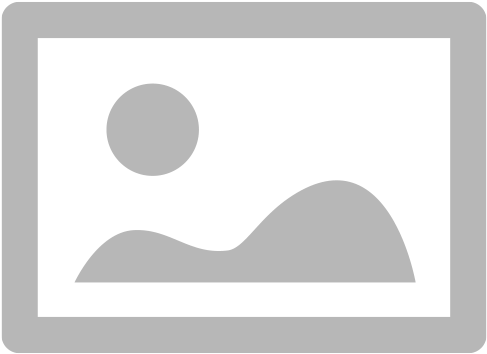 Figure 13. click Enable to turn on the API
Figure 13. click Enable to turn on the API -
Click 'Credentials', then '+ Create Credentials' in the top bar, then click 'API Key', then click 'Restrict API key'
-
In the next window, rename your API key to something relevant
-
Under 'Application restrictions', select 'HTTP referrers (websites)'
-
IMPORTANT - DO NOT SKIP THIS STEP - Under Website restrictions, click 'Add an item'. You’ll want to add at least two items - the first will be your onCourse website URL eg acme.oncourse.cc/* with a * on the end. The second will be your custom domain URL, again with a star on the end after the slash eg www.acme.com.au/*. THIS IS VERY IMPORTANT FOR SECURITY
-
Lastly, go into billing section of the Google Cloud Platform and attach your credit card details, otherwise your api call quota will be very small. You’re given $100 worth of credit every month, but without adding your credit card there’s a very good chance this will stop working until you next top it up. The map functionality will simply not work if you choose not to do this.

Analytics

To plug your Google Analytics account into your website and view simple analytics from this section in onCourse, click the Analytics section under the website you wish to set up or view, then simply log in to Google Services and select your Analytics account from the drop-down box. You’ll need to have this set up in Google Analytics before it will show in onCourse. If you have yet to set your Google Analytics, you can get started by clicking 'Open Analytics' while logged in to Google Services.
Once this is set up and analytics are flowing into your system, you’ll be able to view the number of website sessions from the past 4 weeks from here. In Google Analytics, 'Sessions' refers to the number of individual sessions initiated by all the users of your website.
URLs

Here you can see the domain names in use for this website, if you have a custom one, as well as the default onCourse domain for your site.
You can change the page title by editing the current entry in the Website page title prefix field, then hitting Save. Your site location is the default URL, and is fixed and cannot be edited.
If your onCourse plan allows for them, you can also add any custom site domains to your website here. After you’ve entered the domain name URL make sure you also set the primary hostname from the drop-down box that appears, then hit Save.
Tag manager

This screen will show you which container from your Tag Manager setup you’ve applied to the site. If you want to change this, click 'Configure' to be taken to the Analytics section where this is set. Alternatively, clicking 'Open Tag Manager' will take you to the Google Tag Manager dashboard, external to onCourse.
Your Tag Manager needs to be set up separately from onCourse in order for this to be available to use, so ensure it is ready to go before attempting to link Google Services to your onCourse website.
II: Checkout
6. Checkout
onCourse has a password free purchasing process meaning that students don’t have to remember obscure student identification details from their last enrolment, like a student number or a password they may have created some time ago. onCourse does everything possible to move the student quickly and simply through the enrolment process to secure their payment and commitment to the enrolment. Forcing a student to remember a old password will result in some loss of sales as students give up in frustration.
For this reason, onCourse errs on the side of sometimes creating duplicate student records rather than risking losing a sale. If you were running a banking website, then accurate identification might be critical. But here, we want to do everything to make it easy.
Where a student has enrolled previously they are identified by their contact details and can move immediately to the payment process. No information they have previously provided is exposed during this process.
6.1. Adding a student
After a student has added classes, products or applications to their shopping basket and proceeded to checkout, they will see the page below. All the student needs to enter here is their first name, last name and email address. Based on an exact match of these three fields, this determines if they are a new student or a returning student.
Sometimes students will use a different name (through marriage or abbreviation). Sometimes they will change their email address. In these cases, onCourse will create a new student record which you might want to merge later.

Previously enrolled students
If the student is already in onCourse then they will be matched and further questions might be skipped.
If, since their last contact with your you have made some additional fields mandatory for online enrolment, and they didn’t previously supply this data, a page will be shown requesting these additional details be provided.
At no time are previously supplied details shown to the student.

New students
If this is the first time the person is interacting with your college, after they have entered their first name, last name and email address it will take them to the next details page where more information can be added. All the fields on this page can be shown or hidden, or made mandatory using the Data Collection functionality of onCourse. In the example below the only question which is mandatory is their postcode which is marked with a '*' symbol.
If you have set a minimum age for enrolment, make sure the date of birth field in data collection is set to mandatory, or else they won’t work. The Data Collection rules allow you to set up specific data to be collected for different courses, so if a student is enrolling in two courses, these requirements will be combined. In the Data Collection configuration you can specify field labels and help text.
If in onCourse, you allow concession details to be added online, there will also be a dropdown for the student to select from the list whether they have any concessions you accept, and if you require concession card details or an expiry date, these fields will also be required.

You can also include custom fields you’ve added to onCourse contact records into the online enrolment process. For example in the screenshot above the International Phone Field is a custom field being used in the data collection rules. You can learn more about data collection rules in onCourse in our data collection chapter, and custom fields in our Preferences chapter.
Adding another student
Once a student has entered all their details they will be directed to a summary page. In this page they have the option of adding another contact/student to this order. The button can be found below the class/es that are being enrolled in and above the field where they can add a promotional code.
If they click on it then it will take them back to the 'YOUR DETAILS' page allowing them to enter the additional students' first name, last name and email address. They will also need to complete the responses for any fields you have deemed mandatory.

By default, second and subsequent students added to the online enrolment process will also have the enrolment option selected for the same classes as the first student. These can be unchecked.

6.2. Parent or Guardian
Within the Editor settings you can specify an age under which all enrolments will require parent or guardian contact details e.g. for students under 18. We recommend that you also make the date of birth field mandatory for your system. In the example below, student Manual Child is trying to enrol in a course named 'Internal', however since they are under 18 years of age they will have to enter their Parent/Guardian details first by clicking the 'Add Guardian' button.

If the student has enrolled before and already has a parent/guardian contact related to them in onCourse, then this information will not be requested, and the 'Proceed to Payment' button will show.
Until a Parent or Guardian’s details are supplied, there is no option to proceed to the payment screen. Clicking the 'Add Guardian' button directs to the Add a Parent or Guardian page, along with the following callout message; "Because a student is under 18 we require the details of a parent or guardian for our records. Please enter that person." As per adding all other contacts, if their details are already in onCourse, then only a first name, last name and email address are needed to identify them.

Once the guardian or parent’s details have been captured the user will be returned to the Summary page, which will show both the child’s name and the parent’s, along with a short description next to the child’s name of their relationship with the defined guardian.
Next to the relationship description there is also a Change button which, when clicked, takes the user back to the Add a Parent or Guardian page where the user can add a different Parent/Guardian.

6.3. Summary
Once a student has entered all their details they will be directed to a summary page.
This page includes the following information:
-
Full name and Email Address of the student/s enrolling or paying
-
Classes they are enrolling in and products they are purchasing
-
Price before and after discount of each class along with a total at the bottom right of the page
-
A option to add another student (please see the section above called 'Enrolling an additional student' for more information)
-
If the student is purchasing a product, a field to choose the quantity of the product they’re purchasing
The student can adjust the details, including changing the class they are enrolling in (if there’s more than one to pick from) and then proceed to the payment page by clicking on the 'Proceed to Payment' button at the bottom of the page.

6.4. Terms and conditions
Anyone completing a transaction via the checkout, regardless of whether payment is being made or not, MUST tick the terms and conditions checkbox at the top of the Payment page before continuing. The payment section will not open or display, and the user will not be able to continue until this checkbox is ticked.

6.5. Payment and confirmation
After the student has clicked on the 'Finalise checkout' button at the bottom of the PAYMENT page, then they will be directed to a confirmation page with a message informing them that their online enrolment was either successful or rejected.
If the student is paying by credit card, this is the point where their card details are verified with the bank as being correct and having sufficient funds available.
At this point, onCourse also verifies there is still a place available in the class. If between the student commencing and completing the online enrolment process, the last place has been booked by another student, the enrolment process will fail at this point. Their credit card will not be billed. You will see the enrolment attempt and failure in onCourse, so you can follow them up if they don’t successfully complete the enrolment.

If the enrolment and payment were successful, at the bottom of the page there will be a continue button. If you’ve created a post enrolment page in the configuration, they will be redirected there, if not they will be re-directed to the courses list page.
If the student’s enrolment goes through successfully and their credit card is accepted they will see a page similar to the screenshot shown below.

If the credit card is not accepted the student will see a page similar to the screenshot shown below explaining what they may need to check or correct. At this point the student can try again or abandon their enrolment.
Abandoned enrolments are shown as 'failed' enrolments in onCourse.

After a successful online enrolment process, the payer of the invoice will be emailed a tax invoice, and each of the successfully enrolled students will be emailed an enrolment confirmation. If the student is enrolling and paying for themselves, then they will receive both emails.
These automatic emails are sent based on your customisable invoice and enrolment confirmation email templates in onCourse.
6.6. Checkout queries
You can use queries on the end of any Checkout URL to automatically add items to a student’s web cart. Items that can be automatically added are any course, class or product.
Examples:
/checkout?course=ABC /checkout?product=XYZ /checkout?class=ABC-1
Multiple codes can be added by separating them with a comma ','
/checkout?course=ABC,DEF
Different entities can be combined using an ampersand '&'
/checkout?course=ABC,DEF&product=XYZ&class=GHI-1
This opens up lots of avenues for automation to guide students through certain course paths, or bundling particular items together. You could also create an automation that sends a new checkout link to a student to enrol in the next level course upon completion of their last enrolment.
|
Remember that items will need to be set as visible online in onCourse to appear in web checkout. |
6.7. Suggestions box
If you want to make use of the [courseRelations] to show suggested items next to your website checkout, you can add the following html code to the available next to the checkout block on the /checkout page. It’s important to remember to set the block type to 'HTML'.
<section class="ish__suggestions"> <h3 id="suggestions">Suggestions</h3> <div data-cid="checkout-suggestions" class="oncourse-checkout oncourse-checkout-suggestions"></div> </section>
7. Payment options
onCourse allows for a range of payment options for enrolling students. Students can pay for multiple classes and multiple students in a single credit card transaction, or choose to send the invoice to an approved third party, like their employer.
onCourse eCommerce doesn’t handle only enrolments in classes; it also includes product, memberships and gift voucher sales allowing you to diversify your business and the way people can buy and share your products.
7.1. Credit card
Real-time credit card processing ensures that successful enrolments are only made when the money is in your bank account. On the Payment page the student will need to select the terms and conditions checkbox, then they can enter their credit card details and click on the 'Confirm purchase' button to complete the order.
The credit card is captured by onCourse over an SSL encrypted connection. The full card number and CVV are never stored for online payments, only passed directly to the banking system, so in the unlikely event of a security breach there are technically no stored card details for anyone to steal. The user should expect a response in about 5-10 seconds, and during this time the enrolment is put on hold, preventing someone else taking the last place available in a class.
Should the payment fail due to insufficient funds or some other problem, onCourse will retain the transaction history as an invoice, a failed payment, and a credit note reversing out the invoice. We encourage you to regularly review failed payments in your system and follow up with the user to offer them alternative payment means.

7.2. Corporate Pass
Corporate Pass gives approved users the ability to invoice their employer, or another approved third party, on enrolment. This allows you to create an ongoing training approval process with your corporate customers, but still allow their staff to select the training timetables, or classes, to suit themselves.
You can view, edit, create or disable a Corporate Pass within the Corporate Pass window. Once you have clicked on the Corporate Pass button a window will pop up with a list of current and expired (if you check the filter in the left column) Corporate Passes created.
You can view an existing Corporate Pass by double clicking on a record, or alternatively create one by click on the '+' symbol.
To pay using a CorporatePass during the online enrolment process the student has to click on the CorporatePass tab on the left side of the 'PAYMENT' page. The student then enters the CorporatePass code that has been supplied by their employer (this code can also be found in onCourse).

Once the student has submitted a valid Corporate Pass code they will see a message confirming that the code they have used is valid. They will also be given an option to add a reference like a purchase order ID for this transaction that will be included on the invoice sent to their employer.

Once the student has chosen or not to enter a reference; marked the 'Conditions' checked; and clicked on the button 'Confirm enrolment' they will be directed to a page informing them the enrolment and payment via Corporate Pass was successful as shown below.

7.3. Pay Later
If you are using Payment Plans to offer a deferred payment for a course to newly enrolled students, when someone goes to enrol into one of these courses online, the online checkout will offer a 'Pay Later' option. It will appear as a tab on the payment page, just like 'Credit Card' and 'Corporate Pass'. If the user selects this tab, the Pay Now field will show $0. If they select either the Credit Card or Corporate Pass tab, the full price of the course will display. The user can also change the 'Pay Now' field to $0 and the 'Pay Later' tab will be automatically selected.
When using 'Pay Later' the user will be able to select to 'choose a different payer' by selecting the 'choose a different payer' button.
7.4. Vouchers and Gift Certificates
Vouchers are much more than a simple gift voucher. They can be used to sell training in flexible groups whether it be a sampler of arts courses or OH&S training for 20 co-workers.

If a student provides a valid voucher code during the enrolment process, then this will reduce the fee payable, possibly to zero on the final payment tab. Voucher codes can be added on either the summary or payment tab.
7.5. Discounts and Promotional Codes
A range of flexible discounting and promotional code tools allow for students to access your special enrolment rates right up until the point of payment. More information on discounts and promotional codes can be found in the Discount section of the main manual.

The total cost breakdown will include how much the class/es have been discounted by. In the case below the class has been discounted by $51.01.

7.6. Concessions
Some colleges have created concession types that users can self select as part of the online enrolment process. Usually, selecting a concession type during the online enrolment process will then discount the enrolment fee payable.
Some types of concessions that provide discounts may only be available via a pre-approval process at the college e.g. the college has to add the concession to the student record, it can’t be added online by the student. In these cases, the applicable concession fee for enrolment will apply automatically during the online enrolment process without the user having to select anything.
If self identified concessions can be added during an online enrolment, then you will see a '+' symbol with text 'Add Concession' below the students name and email address.

Once you have clicked on the 'Add Concession' button you will be directed to the following page, as shown below.

7.7. Credit
If a student has credit available on their onCourse contact record from a credit note, the next time they make a purchase online, be it for an enrolment, products or anything else available on your site, the credit on their account will be automatically applied to their sale total at checkout.
The credit amount cannot be altered; the transaction will always use the full amount of credit available. Any remaining credit left over will still be available for the customer to use on future transactions.

III: Editor
8. onCourse CMS - Editor
8.1. Introduction
The onCourse Editor is your platform to create, manage and distribute information to your website. Editor is a Content Management System (CMS) that provides simple but powerful tools to manage the structure and content of your website in a collaborative environment.
Access to the Editor
Before you start editing content within the Editor you need to set up a user name and password in onCourse to log in.
onCourse enables any user to also have the ability to log into and edit content within the Editor using the same log in credentials that you use to access onCourse . To do this go to the Security window in onCourse, click on the user in the left-hand column, then ensure they have 'Can access #editor' switched on in their user record.

Logging In
Access the editor by visiting your website and adding #editor at the end of the url. For example, if your website url is
http://www.acme.com.au the editor can be accessed at http://www.acme.com.au#editor.
Log in using your email address.

The Editor View
Once logged in, a toolbar is visible to the left-hand side of the window. You can continue to browse through your site as normal while logged into the Editor.
On the toolbar, you can see icons that allows you to quickly access the primary areas of the Editor. At the bottom of the toolbar, there is an option to publish any changes you’ve made. This will push all your changes to the production servers, so they are visible to everyone.
While you are logged into the editor you are looking at a draft version of the site which cannot be seen by anyone not also logged into the editor. Changes you make with webDAV (static files, images, javascript, css, etc) are also only visible while logged in to the editor, until you publish the site.

Navigate through the Editor by using the icons on the toolbar. These icons allow you to access different areas of the Editor quickly.
- Site
-
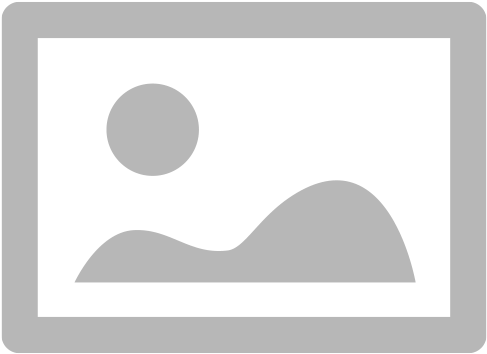
Returns you to viewing your website. All changes made in the Editor (and not published) will be visible until you log out.
- Content
-
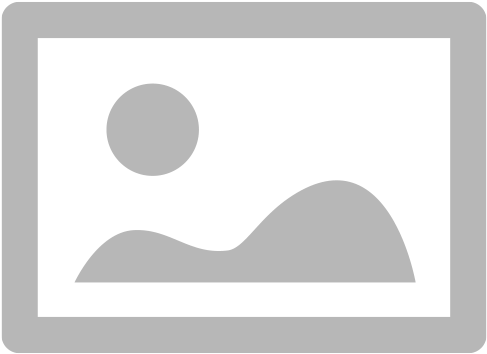
Allows you to edit the Blocks, Pages and Menus that appear on your site
- Settings
-
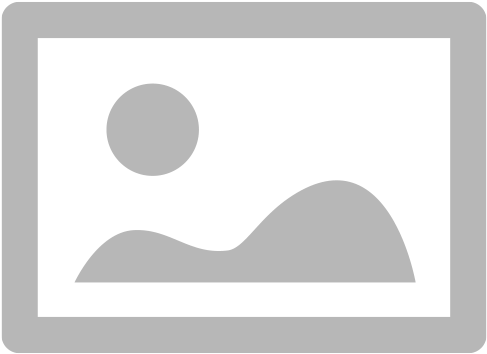
Allows you to manage how your website and portal display information.
- Design
-
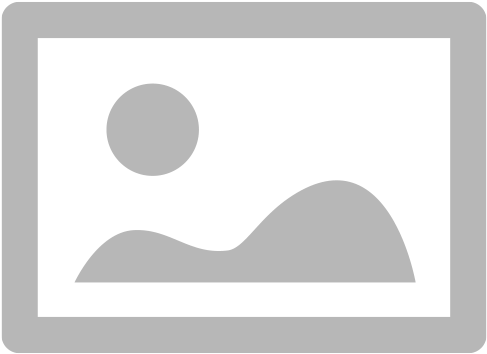
Allows for the themes of the website to be edited
- History
-
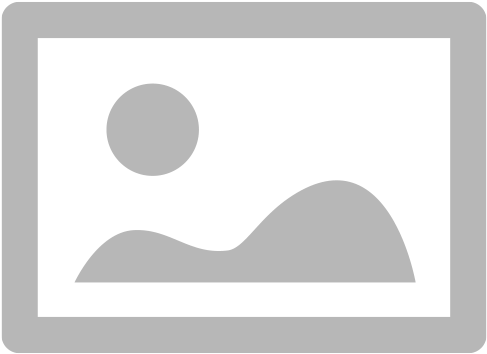
Allows reverting to older drafts in the case of an issue
8.2. Editing Content
Click the Content icon to see the editor for Blocks, Pages and Themes. These three components make up the structure of the website.

You can add content to Blocks and Pages using one of three different markup styles that you can set per block/page; Rich (markdown), html or 'legacy', which is our older-style of textile markup. We recommend using the Rich mode for ease of use, and for the fact that it alows the use of markdown and most html. With a suitably skilled web designer you could take your website a long way.
Blocks
Blocks are re-usable snippets of text, pictures, markup, etc. If you wanted to add a banner on every page of your website, or an area on different pages dedicated to a contact form, blocks are ideal. Even if you only use them once, they are a convenient way to break apart complicated pages into easy to edit pieces.

Editing a block
Selecting a block takes you to the Editor page for that specific block. Here, you can change the name of the block and edit the contents. On the right-hand side of the screen you see a preview of what the block will look like on your website.
Click on the block contents to open the block in a text editor view. Here you can set the style of markup to use using the drop-down box in the top right. Enter your markup and content to be added to the block and click save. This closes the text editor and renders your changes for you to review.

You can navigate back to the Blocks page by clicking the burger menu icon in the top-left corner of the window, and by clicking Blocks again. You can also navigate directly to a block by hovering your mouse over the Blocks sectiona nd selecting a bock from the list that appears.

Creating a new block
You can create a new Block from the Block view by clicking on 'ADD NEW'. You will have to give your new block a name in the 'Title' field, as well as some content/markup. Remember that if you’re editing an existing block, renaming it might break it in places you have embedded that block elsewhere.
Once you are happy with your new block, save it by hitting the blue 'SAVE' button. If you wish to discard the new block, hit the red 'REMOVE' button.

Pages
Many pages on your website are automatically generated from onCourse. These pages include:
-
/courses
-
/courses/arts/photography
-
/course/ABC
-
/sites
-
/tutor/123
-
/site/234
-
/checkout
Pages not automatically generated from onCourse can be created in the Editor. The Pages view shows a list of all the static pages in your website and gives you quick access to search for, edit and delete pages. Similar to the Block view, clicking on a Page will open text editor.
Editing existing pages
From the Content menu, select Pages to get a list of all static pages on your site.

When a specific page is selected the editor allows you to change the theme that is applied to this page, the page name, as well as editing the content. You can also select whether any given page is 'visible'. The page title will be visible in the window title of the user’s browser. Every page will be given an automatic URL like /page/5 however you may wish to give it an easier to use URLs like /terms or /about/contact-us. You can even give a page multiple URLs which will all work to display the same page to the user. Only one of the pages will be 'canonical', and the others will redirect to it.
You can also select to have a page omitted from the site map. Hiding a page from the sitemap will make it invisible to web crawlers and search engines.

The text fields are versatile in that they will let you select one of three markup varieties to work with; rich text (based on Markdown), legacy (textile-based rich text markup used by onCourse in the past) and advanced (html), for when you just want onCourse to get out of your way and let you type things out in HTML.
The Rich Text mode has a built-in visual editor that makes it very easy for all users to enter content. You can use the Write view to enter pure markup, or use Preview to see the correct formatting while you type.
You can learn more about the different types of markup modes, particularly rich text and legacy modes, in our Markup chapter.
Create new pages
Click the 'ADD NEW' button to create a new blank page. Here you can edit the pages Title, the pages URL as well as the theme that is applied to this page. You can also toggle if the new page is visible.
Clicking the 'Sample content' will open the page in the text editor to be edited. You can select the markup style to be used on the page in the drop-down box in te top-right.
Once you have finished creating your new page, you will have to save it by hitting the blue 'SAVE' button or discard your changes by the red 'REMOVE' button.

Menus
From the Content view, the primary header navigation can be edited from 'Menus'.
Most websites have a primary navigation menu which users will use to find their way around. In Menu’s you can add new menu items, and link them to particular pages or external URLs.
Edit an existing menu item
Click on a menu name to edit it. The menu name is as shown on your website.
Click, hold and drag the menu items into a different order or nest them within other menu items.
Click to edit the URL, that is, the page to which the menu links. Ensure this matches the page name exactly. If it doens’t, it won’t work as you expect.
Menus exist in a hierarchy. Clicking, holding and drag a menu item to reorder the menu. Clicking and dragging a menu item on top of, and to the right of another will nest the menu item and make it a submenu item.

Add a new menu item
Clicking 'ADD NEW ITEM' will create a new menu item with no URL. This menu item will appear as the top menu level and will not link to any page.
A menu item can be deleted by clicking the red 'REMOVE' button to the right of each menu item.
Once you are happy with your changes, you can save them by clicking the blue 'SAVE' button.
8.3. Settings
The editor allows you to manage a number of different aspects of how the website and portal display information. This includes determining what information can be viewed through the SkillsonCourse portal, general website settings, any checkout settings or preferences and the site’s 301 redirects.

SkillsOnCourse
The SkillsonCourse Settings page allows you to manage the amount of information that is able to Tutors in the SkillsonCourse portal.

Hide student contact details from tutor: When a tutor is viewing the class roll via the SkillsonCourse, you can determine whether you want them to be able to view the email address, phone numbers of each student listed on the class roll. Please note that it is not possible to not display the contact details for one class, but display it for another, as this setting is universally applied.
The below SkillsonCourse portal view shows the student contact details displayed within the class roll. By specifying that you do not want the contact details to be displayed, this class list would simply show as a list of student names.

Website Settings
The website settings page gives a few different options on how things are displayed on the website.

Add This is a powerful social media linking tool that enables you to insert social media links into your web pages, as well as giving you access to analytical tools to gain insight into your audience.
Add This accounts are free and the first step is to create a new account. Do this by clicking the 'Click here' link. Set up your account including specifying which social media links you wish to display on your website, the size and format of those links, as well as the free analytics tools that are part of your account set up.
Once complete, insert the Add This id into the field provided. You can choose what pages the Add This! buttons appear on by ticking the 'Course' or 'Web Page' boxes below the Add This! field.
Add This also gives you a snippet of HTML to put into your site. You can put this HTML snippet into a page or block manually.
<!-- AddThis Button BEGIN -->
<div class="addthis_toolbox addthis_default_style ">
<a class="addthis_button_preferred_1"></a>
<a class="addthis_button_preferred_2"></a>
<a class="addthis_button_preferred_3"></a>
<a class="addthis_button_preferred_4"></a>
<a class="addthis_button_compact"></a>
<a class="addthis_counter addthis_bubble_style"></a>
</div>
<script type="text/javascript" src="http://s7.addthis.com/js/250/addthis_widget.js#pubid=ra-4f0fc25723d304e0"></script><
!-- AddThis Button END-->If you insert the social media links to your course information, it displays as follows.

Hide Classes on Website/Stop web enrolments Here you can set classes to hide or stop taking enrolments automatically after some threshold is passed. For examples, after a class starts, before a class starts after a class ends or beforea class ends.
Show Suburbs from The 'Show suburbs from' dropdown allows you to filter out suburbs being returned in the site search. For example, when entering the search query 'Newtown', with 'Show suburbs from' set to 'All states' the advanced search will return classes from:
-
NEWTOWN, 2042
-
NEWTOWN, 3220
-
NEWTOWN, 3351
-
NEWTOWN, 4305
-
NEWTOWN, 4350
Setting 'Show suburbs from' to NSW will just return:
-
NEWTOWN, 2042
Once you have finished changing your website settings, hit 'SAVE' to apply them.
Checkout
The checkout page gives you some simple options to set around when users access the /checkout part of your website.
Allow create new student - allows new student records to be created by users on the website. Disable this if you only want to allow students you or your staff have added to onCourse manually to use the checkout.
Allow student to update current details in a Checkout - allows any previously answered data collection questions by this student be asked again. This allows returning students the opportunity to update their previous information at the time of enrolment.
Collect parent or guardian details for students under <x> - turn on if you wish to collect parent/guardian details for students under the set age.
Terms and conditions checkbox label - The text that displays alongside your terms and conditions checkbox in the website checkout. The default text is 'I understand the enrolment, sale and refund policy.'
Terms and conditions url - The relative path of the terms and conditions page. Should always start with a /. Default is /terms.

Redirect
The redirect settings allow you to create 301 redirects to your website by entering the path in the field on the left (starting with '/') and the destination in the field on the right (either starting with '/' for another local page or starting with http/https for redirecting to another website)

Editing an existing redirect
You can edit an existing redirect by changing the From and To parameters.
Adding a new redirect
Clicking 'ADD NEW' creates a new redirect at the bottom of the redirects, with blank From and To parameters.
Once you have finished editing the list of redirects, click 'SAVE' to add the redirects to your site.
8.4. Design
The Design menu lets you edit the Themes applied to your onCourse website.

Themes
Themes are a way to describe a page structure made up by a number of blocks and is a design layout created for you by your designer. There will always be a layout called "default". If you want different parts of your site to have very different looks, ask your designer to create alternative layouts for you to use.
Themes are applied by URL path. This will allow you to set up cetain themes for different sections of your site based on the URL e.g. if you have a tag URL for all your business courses that uses the /course/business URL path on your website, you can have a special theme for all pages that appear under this path.
To apply the theme to a URL path, just add the URL path to the 'New Page URL' field and click the green + button to confirm. After confirming, a drop-down box appears where you set whether this will apply to all pages starting with this URL, or only pages with this exact URL. Be sure to Save after setting your changes and publishing.
You can apply the same theme to multiple paths by simply adding the additional paths using the same process as above.
Each theme can have a number of blocks arranged in any way you choose. There are five regions available:
-
header
-
left
-
content
-
right
-
footer
Each region can contain one or more blocks which you click and drag from the right-hand side 'Blocks' area. To remove a block, click and drag it back into the list of unused blocks on the right. Order the blocks on the page by clicking and dragging them into position.

|
When editing or creating themes for pages, make sure you don’t overwrite any default theme. You must always ensure there is a default theme set up for standard pages. This must always be set with the URL as "/" with a type of 'Starts with'. |
8.5. History
The History menu displays the most recent reversions of your site, the date this reversion of the site was publish and who published each reversion.
You can also see the current version of your site and have the option to publish recent changes from this page.

Reverting Changes
For each published revision of the site, there is an option to revert to that version. Click 'Revert' to roll your site back to how it was on the given date. Note that this cannot be undone.

8.6. Publishing your changes
Any changes you’ve made are only visible when logged into the Editor. Your site must be published before any changes appear on the live site.
To publish your changes to your live site, click 'Publish' from the bottom of the toolbar. This prompts you to confirm that you want the changes published. Leave a short description of your changes in the Description field, and then click 'Confirm' to commit any changes you have made. These changes will then be made visible on the live site after a short wait of a few minutes.

IV: Portal
9. General
9.1. Introduction
skillsOnCourse is a website for tutors and students which allows them to interact with your college and with each other.
Every student and tutor is automatically given a login when their record is created in onCourse or when they enrol online.
skillsOnCourse gives tutors the information they need without having to contact you regularly. "Is my class full?", "Will my class go ahead?", "Can I get a class roll".
These are all things that your teaching staff will ask you every day; now you have a 24-hour assistance to help tutors get the answers they need.
Students can quickly and easily get the information they need about their classes and timetable.
9.2. Creating accounts and logging in
All students when they are created in onCourse, will automatically have a skillsOnCourse account set up for them. The first time a student enrols in your college, they will be sent an email which allows them to log into skillsOnCourse and set their password. Tutors are also given an account when their record is created in onCourse.
The skillsOnCourse login screen will prompt the student or tutor to enter their details. Like the onCourse enrolment process, a student is identified by name and email address to avoid forcing students and tutors to remember another user id.

It is also possible to log into skills onCourse as a Company rather than an individual. To do so simply click the 'as person' switch and it will change to 'as company', then enter the email address and password for your company.

Auto-detect first time users
skillsOnCourse has the ability to auto detect first time visitors to the site, when following a login link from onCourse. The direct link that they would visit is email@gmail.com" class="bare">https://www.skillsoncourse.com.au/portal/login?e=email@gmail.com replacing 'email@gmail.com' with the email address of the user. The system will auto populate their name and email address and prompt them to create an account on their first visit as shown below.

Once you click on 'CREATE ACCOUNT' button you will be taken to page, as shown below, notifying you that a link has been sent to your email address where you can create a password.

Recovering and Resetting Passwords
The main login screen for the skillsOnCourse portal includes a 'forgot password' link. The user will need to provide a name and valid email address in order to initiate the process. If the student or tutor does not have an email address in onCourse then they must contact the college so that you can manually update their record. It is important that you implement an appropriate set of policies around how to authenticate users over the phone when they request that their email address be changed or added, since that email address will give them access to the full profile and history of the user.
If the user clicks on the forgot password link and enters the other details, an email will be sent to them with a link to enable them create a new password. This link will be valid for 24 hours only, after that time the link within the email will not work. Once the student has reset their password, they can continue using skillsOnCourse.
Dear {name},
To reset your SkillsOnCourse password, simply click the link below. That will take you to a web page
where you can create a new password. Please note that the link will expire 24 hours after
this email was sent.
{recoveryLink}
If you weren't trying to reset your password, don't worry - your account is still secure and no
one has been given access to it. Most likely, someone just mistyped their email address
while trying to reset their own password.
Dashboard
Once a user has logged into their skillsonCourse portal they will see a number of blocks that will allow the user to see areas that can be reviewed or need actioned.


Updating Your Details
Once logged in, users are able to update their contact details via the Profile details menu. This screen also enables them to update their password and their responses to the RTO AVETMISS, USI and VET FEE Help student questions, under the various tabs available in their profile. Any custom fields that have been added and made to be shown in the cms preferences will appear in the 'Profile details' menu option. As you can see below the custom field 'Drivers Licence Number' has been added to the questions a student can answer or updated themselves.


Updating AVETMISS Details
If a student is undertaking a VET course, they can provide or update the required AVETMISS information via the profile page, on the Census Questions tab. The student USI can also be supplied and will be verified in real time here, and citizenship information can be provided for funding and VET Fee-Help eligibility.

9.3. Navigating skillsOnCourse
Students and Tutors are able to navigate their way around skillsOnCourse via the top of page menu options. By clicking on the 'skillsOnCourse' logo in the top left hand corner of the page, they can return to the home page of the site. Because the site is built using modern html techniques, the user can safely use the back button on their browser or bookmark any page they like. When they return to a bookmarked page they will be asked to log in and will then be redirected to the page they bookmarked.
If a student or tutor is updating their profile, they must save their changes before navigating away from that page. If they leave the page without saving the changes, those changes are lost.
10. Dashboard
10.1. Next Class
If a tutor is scheduled to teach an upcoming session, or a student is scheduled to attend a class, then when they log into their skillsonCourse portal they will see the next class icon on their dashboard as shown below. The 'View Map' button is clickable and redirect them to the class location tab where a google map will display where the session is taking place.

10.2. Attendance
If a student has attended classes that have attendance marking then an icon will appear on their dashboard with their attendance percentage. The Attenance percentage is calculated by adding up all the sessions that the student has attended or are absent with a reason divided by the total number of session over the last 12 month period.

The attendance percentage icon that appears depends on a students average attendance over the last 12 months.
-
A green icon will appear if they have attended over 85%
-
A orange icon will appear if they have attended between 75% and 85%
-
A red icon will appear if they have attended under 75%

10.3. Payment Due
If a payment is due, as in the due date of the payment has passed (not if the student owes money but is not due yet), there will be an icon on the dashboard notifying the student of this, as seen below. The 'PAY ONLINE NOW' button is clickable and redirect them to where they can make the payment.

10.4. USI Required
Students who haven’t already provided and verified their USI will see an icon on the dashboard notifying them that it’s still required. They can then click on 'Review Now' which will direct them to the Census Questions tab of the students profile where they can either enter and verify or create a USI.

10.5. Resources
If a user has one or more documents or images linked to their account then they will see a resources icon listing the three most recent upload. All the listed resources are clickable and will open in a new tab. They can also click on the 'View All' button in the top right to be redirected to the Resources page to see the full list of all the attachments.

10.6. Class Feedback
After a student has completed a class they will have the ability to provide feedback about it and rate out of 5 stars. If there are multiple classes that haven’t been rated then it will show the oldest non-rated class first. If clicked on it will take the student to the class page. Once feedback has been provided the block will show the next oldest non-rated class; if there are no others then this icon will not be displayed at all.

10.7. Application to Study
If a student has applied to study in a class and has yet to be enrolled or withdrawn then they will see a 'Application to Study' icon similar to the one below. It will include the name of the class along with the current status.

If the application has been accepted then a 'PROCEED' button will appear, which if clicked, will redirect them to the Applications tab of the History page, as shown below. They can then either click on the 'Enrol Now' button to take them to a special URL on your website where they can enrol, or they can click on the 'Reject' button that will withdraw their application.

10.8. Class Approval (tutors only)
If a tutor has been assigned to teach a class and they haven’t confirmed whether they can teach it, the class approval icon will appear on their skillsonCourse dashboard. If a tutor has multiple classes that haven’t been approved then the block will show their next non approved class. If they don’t have any classes to approve then this icon will not appear.

You can check whether a tutor has confirmed if they can teach a class by going to the tutor section of a class and checking if there’s a confirmed date below their name. You can manually set a date by clicking to expand the tutor, clicking the field and adding a date.

10.9. Mark Roll (tutors only)
Tutors will see the 'Mark Roll' dashboard icon in their portal if they are teaching a session less than an hour from now. If there is no such class then this block will show the tutor’s last session taught that hasn’t been marked. The icon will show the name of the course along with the start date and time of the session. The 'Mark Roll' button is clickable and will open the sessions roll marking page in the tutor’s portal.

10.10. Mark Outcomes (tutors only)
This block will appear if a tutor has outcomes for a class they have taught that haven’t been marked. If a tutor has multiple classes with have outcomes that haven’t been marked then this block will display the class that ended most recently.

If they click on the 'Mark Outcomes' button then it takes them to where they can either mark the students outcomes in the class by Outcome or by Student.

11. Useful Information
11.1. Timetable Information
The user timetable can be viewed as either a schedule list of sessions or as a month or monthly calendar view. The timetable will display all classes on a given day, by clicking on a given day the session information will display at the top of the page, including course name, room, venue and tutor information. Timetables are applicable either to classes a student is enrolled in, or to sessions being taught by a tutor.
The timetable will open to the current date, or next scheduled session by default. You can navigate between months by using the calendar month tool on the left panel.
By expanding a timetable session, additional options like 'view course' and for tutors, 'mark roll' are available.

Team Timetables
If a portal user has permission to access the portal on behalf of other portal useres e.g. employers who can view their employee information, the timetable view will default to a team timetable view.
This view shows a combined timetable view for all the linked portal users, so an employer can see at a glance all the sessions their staff are scheduled to attend, or a parent can see a combined timetable for all their children’s sessions.
The team view can be switched back to an individual view by using the link on the top of the page.
Timetable Subscriptions
Skills onCourse allows both Students and Tutors to subscribe to a timetable for their classes. To add this Calendar feed to your own Calendar, simply click on the Sync to Devicelink within the portal timetable view then add this feed to your own Calendaring software.
Once the subscription has been set, any amendments made to the timetable for the classes you are either teaching or enrolled in will automatically flow through to your Calendar. This subscription only needs to be done once, per user. Any new classes a user enrols in, or are scheduled to teach, will be included in this subscription.

11.2. Resources
The resources tab is a quick way to navigate to any global resources that have been added to the portal, for example, documents like Student or Tutor handbooks, as well as resources for any classes currently in progress, grouped by their course name.
Resources grouped by class may have been attached at either the course, class or student enrolment record, and may include documents such as learning and assessment resources, of completion Certificates.
The display of resources in the portal is based on the permissions set for the document inside the onCourse application. Documents with the permission 'Student and tutor' show in the portal for both students and tutors. Documents with the permission 'Tutor only' show only to tutors, and are a suitable permission for resources like assessment marking guides.
The skillsOnCourse dashboard also contains links to the newest resources added to the portal for the student or tutor.
Resources for classes which are completed can be accessed from the class record directly. Completed classes are listed in History tab of the portal.

11.3. Results
The results tab of the portal show students the outcome results for their enrolments. Results may be for VET and non-VET courses.
Some VET courses will show the link to the parent qualification, where the course has been created with this link in onCourse. Other VET courses, that are module only enrolments will list the outcomes only with no reference to a qualification.
Results where no value has been set in onCourse will show as 'not marked' in the portal.
Results where the outcome was successful will show in green font 'Pass' with the AVETMISS value set in onCourse displayed below.
Results where the outcome was not successful will show in red font 'Not yet competent' and the AVETMISS value set in onCourse.

A student can also view their results for an individual class by clicking on the 'Results' tab on the class detail view.

11.4. Class information
Classes can be accessed from the link within the timetable, through the sidebar classes menu or via the History tab.
Students can access up to date class information such as the date of the next session, venue and room information, as well as a link through to the class description which outlines the content to be covered within the class.
The class tab also contains links to the class resources, such as learning and assessment materials, which have been uploaded to skillsOnCourse and any outcome results. Students can see their overall attendance calculation for the class, and the attendance value set for each class session.
Tutors are also able to access class information, which includes information about the students enrolled, total number of enrolments, and can mark the class rolls.

|
Despite Tutors and Students both accessing the skills onCourse via the same log in page, the information displayed to these two groups is different. |
Class feedback
Students have the ability to rate classes they enrolled in and provide feedback comments. They can provide a Net Promoter Score response out of 10 (How likely are you to recommend us to a friend) and rate out of 5 stars how they found the Venue, Course and Tutor with a notes field below for them to add comments. The tutors that are teaching these class will then be able to see their overall class rating in their portal, without any information identifying the student/s who provided the rating.

Getting Directions to a Classroom
The skillsOnCourse class detail view provides a link to Google maps, providing detailed directions for getting to the venue. Simply click on the View on Maplink within the Class details view.

11.5. Subscriptions
A student can view what waiting lists they are on by clicking on Subsciptions and then clicking Waiting List. This page with allow you to find out more information about the waiting lists you are subscribed to along with the option of deleting your name off that list.

A student can view what mailing lists they are subscribed to by clicking on Subscriptions and then clicking Mailing Lists. You have the option of choosing what method you would like to received the information by (E-mail, SMS, Post) and which of the designated mailing lists you wish to subscribe to.

|
Students have the ability to manage their unsubscriptions without a login by adding the follow syntax $\{contact.getPortalLink("subscriptions")} in email templates. We recommend you include this link in message templates sent from wait lists. |
11.6. History
Students can access a list of their previously enrolled classes, their financial history and any applications they have submitted in the History menu.
Applications
If a student has submitted a applications that has been approved, they will have the option to enrol in the class or reject the offer.

If you want to withdraw the application simply click on the 'Reject' option. You will then be taken to the page as shown below, confirming the application has been withdrawn. If you want to enrol in the class you have applied for, simply click on the 'Enrol now' option which will take the student to that course page on your website.

Classes

Finance

To find out more information about a certain transaction you can click on one of the records. That will iopen up payment information or a Tax invoice for the chosen payment, as seen below.

Making a credit card payment in the portal
A student has the ability to make credit card payments in the skillsOnCourse portal, so debtors are allowed to make payments against their outstanding invoices or payment plans. This can be found in the Finance tab of the History menu. The payment option UI will only appear if the student has an overdue payment, if not, then this tab will just show a list of their financial history. A student has an option to reduce the amount they want to pay if they can’t afford to pay the full amount at the present time, with a minimum limit of $20 unless the total overdue amount is less than this. Once the user has defined the amount they want to pay the student just needs to enter the credit card details of person making the payment. The user will then get a message notifying them if the payment was successful or if it failed. If the payment fails, then a few seconds after getting a notification of this they will get directed back to the payment page allowing them to try again.

If a payment is due there will be a block on the dashboard notifying the student of this, as seen below. If they click on the 'PAY ONLINE NOW' button in the block it will take them to where they can make the payment, as shown above.

|
If a student has mulitple invoices that are overdue the amount shown that needs to be paid will be the combined overdue total. If they don’t want to pay the full amount yet, then the payment will be taken off the oldest invoice first, even if they are on a payment plan. |
There is also a script in the Automation window called 'send payment plan reminder' that automatically sends a message 7 days before the payment due date, on the day the payment is due and every 7 days after that.

Below is an example of the email that gets sent to a student who is overdue. There is also a link in the email that allows them to go straight to the portal, without having to log in, and pay the overdue balance.

11.7. Certificates in skillsonCourse
Once you have attached the students Certificate to their enrolment record you will want to be able to direct the student to where they can find it in their skillsonCourse portal.
They can find this by:
-
clicking on 'History' tab in the top menu, then on 'Classes' to see the full list of past classes.
-
Under this section the student will see a list of past classes and to find the certificate for class 'Certificate III in Children’s Services (CHC2-4)' they would need to click on this class in the list.
-
Finally click on the 'Resources' option; this option will only appear if they have something attached to their enrolment record.
-
When they have done this the student will be able to download and print their Certificate themselves.

12. Tutor Specific Features
12.1. Tutor Specific Features
Some features are only visible to tutors, including real time marking of the attendance roll for their classes.
Viewing and Marking a Class Roll
Tutors can access the attendance roll for the class they are teaching and mark the attendance records in real time, back to your onCourse database. Only class rolls for sessions in progress, or in the past, can be marked. Attendance can not be marked before the session has commenced.
If you have uploaded student profile images in onCourse, their image will appear along side their name assisting the tutors in verifying their identify. onCourse is also integrated with Gravatar, so if students have a loaded a profile image against a Gravatar profile using the same email address as they use in onCourse, this image will be used.
If a student is under 18, their age will show in brackets next to their name.
Students can be marked as attended, partially attended, absent or absent with reason. For both partially attended and absent with a reason a note can be recorded against the attendance record to provide more information.
Marked attendance data is then used to calculate the student’s attendance percentage. This percentage may be important for reasons like CRICOS student visa compliance, or the college’s own minimum attendance requirements in order to be eligible for a certificate of attendance.
The attendance roll can also list contact details such as mobile and email addresses for students, allowing the tutor to easily contact students as needed. If this is enabled for students who are under 18, it will display the name of their Parent/Guardian and their contact details.



|
A College can set whether or they wish the Tutor to see the contact details of the students via the Website CMS under the Site Settings menu. Whether you want this information displayed is dependent upon the policies of your business and the management of student records. This setting is for all tutors of the college. |
Approving Class Information
Tutors can confirm their availability for a given Class using the Portal.
To access any classes that a Tutor has not yet confirmed their availability for, simply click on the To Confirm menu within the Portal.
There is also a dialog box available to the tutor so they can send in comments and or suggested amendments to the course copy. If a tutor sends in comments these are emailed to the system admin email set in Preferences.
College staff then approve and update the changes via onCourse.
Tutors cannot edit the course schedule or description themselves, since it needs to be properly approved by College administrative staff.
The date of approval is shown as a date of confirmation in the Tutor section of the class.

Viewing Student Results
Tutors have the ability to view a list of results for each unit of competency for their students. They will be marked either 'Pass', 'Not Yet Competent' or 'No Result'. The AVETMISS specific value of the outcome is displayed below this summary label

Marking in the tutor portal
You can give your tutors access to mark their student’s outcomes in the tutor portal. This will save time for the tutor and the college, and will give you fast, accurate results in your onCourse database. The system is simple and easy to use for tutors, and has the advantage of updating the onCourse database automatically, so no further staff time is needed to have up to date results for AVETMISS reporting or certificate issuing purposes.
If your existing assessment strategy is for tutors to determine competency and notify the college, this system will be easy for you to enable, as it simply moves the notification to an online, integrated platform.
Tutors will be able to mark the students competent, not yet competent, no result and withdrawn in the portal. onCourse will automatically assign the correct reporting codes based on the student’s enrolment. The tutor is also be able select the date the outcome is marked as the end date of the outcome. This will override the existing outcome end date (or planned outcome end date) in the database.
All other VET Outcomes, such as 51- Recognition of Prior Learning (RPL) and 60- Credit transfer (CT) are only available to college staff. This is to ensure the internal processes are meet before they are entered into your database.
We recommend you have a policy for the tutors that outlines what settings you expect tutors to use. Please feel free to send them Marking non-VET Outcomes or edit them to include your own process with the specific steps and setting for your college.
| Portal | VET outcomes | non-VET outcomes |
|---|---|---|
Competent |
20 - Competent |
81 -Non-assessed enrolment - Satisfactorily completed |
Not Yet Competent |
30 - Competency not yet achieved / failed (NYC) |
82 - Non-assessed enrolment - Withdrawn or not satisfactorily completed |
Withdrawn |
40 - Withdrawn |
82 - Non-assessed enrolment - Withdrawn or not satisfactorily completed |
No Result |
Not set |
Not Set |
This feature is best for colleges that have a periodic, sample based assessment validation and moderation processes. If your college does ongoing moderation and validation on each assessment, it may be worthwhile considering a shift to a periodic system. Ongoing moderation and validation is a time intensive process that limits access to solutions that improve your overall efficiency and effectiveness.
Attendance and outcome marking in the portal enables your college to collect the most update to date and accurate training information from your tutors, and allows for you to access further benefits when combined with default scripts.
Enabling outcome marking via the tutor portal
You can enable marking in your CMS Site settings. Note that this is a single setting for the whole business. If this feature is enabled all tutors will have access to outcome marking. This setting is disabled by default.
-
Login to the CMS
-
Go to 'Site Settings'
-
Click on 'skillsOnCourse'
-
Tick the check box 'Enable outcome marking in tutor portal'
-
Click Save at the bottom of the screen
CMS Site Settings to enable tutors marking in the portal
12.2. Class Resources and Files
Tutor also have access to a list of resources and files for each individual class they teach. These resources could be teacher training and assessment resources, marking guides or additional course materials. These documents are uploaded via the class or course in the onCourse database with a 'Tutors only' permission.
Tutors can also see documents uploaded with 'Tutors and enrolled students' permission, that may include documents like learning guides for students.

13. User Switching
This feature allows you to set up different relationships between e.g. An employer and their staff members and allow them to have access to their skillsonCourse portal login.
13.1. onCourse Settings
To enable this feature between certain relationship you need to tick the checkbox in the Contact Relation types window in Preferences. Type 'Preferences' into the dashboard search and open the window, then select 'Contact Relation types' in the left hand column.

Once you have the marked the checkbox, as shown below, the employer will be able to access their staffs skillsonCourse portal.

After a relationship has been created and marked as giving access to information with the skillsonCourse portal then you can start creating relationships between contacts. To do this you have to open up the contact you want to create relationship to, Scroll till you see 'Relation' then click the + button. From here a sheet will appear that will allow you to choose who you want to create a relationship to along with what type of relationship. In the example below I am trying to make 'Natalie Morton' the employer of 'James Matthews'.

Once you have added the relationship it will remain there on the contact record once the record is saved
13.2. What will you see in skillsonCourse
Once you have marked the checkbox in the Contact Relation Types view in Preferences there should now be an option to switch users within skillsonCourse. This can be found at the top right hand side of the window. In the example below you can see user Natalie Morton has been given access to James Matthews' skillsonCourse details.

Once your in a different users account the second name below your name in the top right side of the page will change to the name of what ever users account you are in, as seen below.

14. Information for Tutors
14.1. Getting Started
The skillsOnCourse portal is a website that gives you the information you need about your classes and students without having to contact the college regularly. "What am I scheduled to teach?", "How many students are enrolled in my class?", "What resources should I use to teach the class?". These are all things that the portal can help answer.
You can access your skillsonCourse portal on your desktop computer, tablet, or mobile phone. The screenviews may alter from those shown in this document based on the screen size of your device, but all the functionality is the same.

14.2. Creating, Recovering and Resetting Passwords
The first time you visit skillsOnCourse, you will not have a password to login. If the college has your name and email address details recorded in their onCourse database, a password link can be automatically sent to you. If you are not sure what details they have on record, please contact the college so that they can check or update your record with your preferred name and email address.
The main login screen for the skillsOnCourse portal includes a 'forgot password' option. Enter your first name, last name and email address and then click on the 'forgot password' link.
When you click on 'forgot password', an email will be sent to you with a link to allow you to create a new password. This link will be valid for 24 hours only, after that time the link will not work. Once you have reset your password, you will be logged in and can continue using skillsOnCourse.
The next time you visit skillsOnCourse, you can use this new password to login directly.
Dear {name},
To reset your SkillsOnCourse password, simply click the link below. That will take you to a web page
where you can create a new password. Please note that the link will expire 24 hours after
this email was sent.
{recoveryLink}
If you weren't trying to reset your password, don't worry - your account is still secure and no
one has been given access to it. Most likely, someone just mistyped their email address
while trying to reset their own password.
14.3. Your timetable
The first page you see when you arrive in skillsOnCourse is your personalised timetable. This shows you the sessions you are scheduled to teach in a month by month format. The timetable summary of sessions on the top of page shows your upcoming sessions.
Clicking on a session will expand the session view to show any session notes, and also provide you with a quick link through to mark the class roll for that session.

Using the 'Sync to Device' link in the top of the timetable, you can subscribe to your timetable so the sessions show in another electronic calendar, such as your phone. You only need to do this once - if the college adds new classes for you to deliver, or if the details of one of your class sessions changes i.e. a room change, then your subscribed calender updates also.
14.4. Class information
As a tutor, the primary function of skillsOnCourse is to show your class information, including total number of enrolments, venue and room information. You can navigate to classes through the timetable page or from the history page.
Alternatively you can click on the class name under the 'Classes' column on the right side of the window. The classes column is available in every page of the portal except the timetable view.

14.5. Viewing and Marking a Class Roll
You can access the class roll by clicking on the name of the class, and locating the session you wish to mark. The attendance records are then sent to the college in real time. Each session of your class has its own attendance record, and you can scroll through each session. By default, the next session (based on the current date) will show first.
If your college collects student identification photos as part of their enrolment process, you will also see those images in the class roll.
To mark a class roll, you can select the simple options of tick for attended, or cross for absent. If a student arrived late, left early or was absent from the whole session for a valid reason, you can click on the icon next to the roll marking option to add a note and record the student’s arrival and departure times.


14.6. Confirming your classes
When you are offered a class teaching opportunity, the college requires you to confirm that you are available to deliver the content as described and according to the schedule of delivery dates.
To access any classes that you have not yet confirmed your availability for, simply click on the APPROVALS button at the top right hand side of the Portal. If you are not available, or cannot otherwise agree to teach the class as described there is a message box to email the college your feedback.

14.7. Marking non-VET Outcomes
If your college has enabled outcomes marking in the tutor portal, you will be able to mark the students competent, not yet competent, no result or withdrawn in the 'outcomes' section in the class.
-
Log in to the portal
-
It will open your dashboard. You will see a widget 'mark outcomes' with the most recent class.
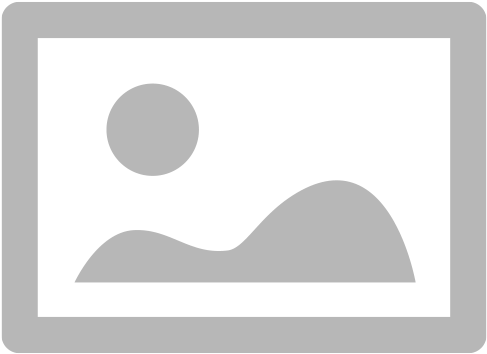 Figure 104. Tutor dashboard with the mark outcomes widget in orange
Figure 104. Tutor dashboard with the mark outcomes widget in orange -
Click on the 'mark outcomes' widget. This will open the class page to the 'outcomes' tab. Alternatively, if you are already on the class you can select 'outcomes' tab from the menu on the top of the class page.
-
Click/ tap the name of the student to open their marking screen.
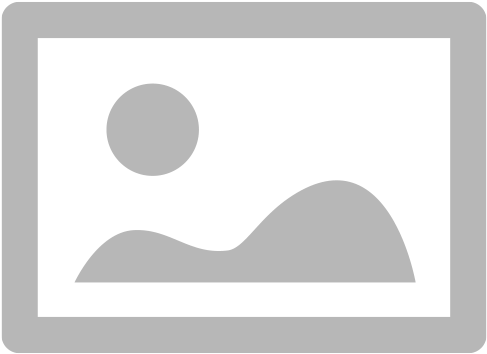 Figure 105. Outcomes tab for a non-VET class
Figure 105. Outcomes tab for a non-VET class -
In the marking screen, click/ tap on the word competent, not yet competent, withdrawn or no results to select the mark.
-
Click/ tap the check box to select 'Set outcomes end date to today'. NOTE: You will need to check with your college to see if they wish you to use this feature.
-
Then click/ tap save to complete.
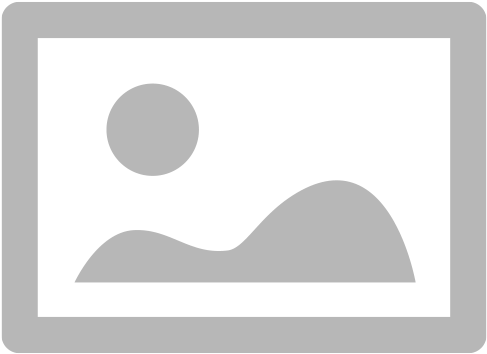 Figure 106. Marking Screen for Non-VET Students
Figure 106. Marking Screen for Non-VET Students
14.8. Marking VET outcomes
If your college has enabled outcomes marking in the tutor portal, you will be able to mark the students competent, not yet competent, no result or withdrawn in the 'outcomes' section in the class.
The marks you enter will update directly to the college database and may be included reports, automations or the next lodgement for funding, so you should only enter outcomes if they are final.
-
Log in to the portal
-
It will open your dashboard. You will see a widget 'mark outcomes' with the most recent class.
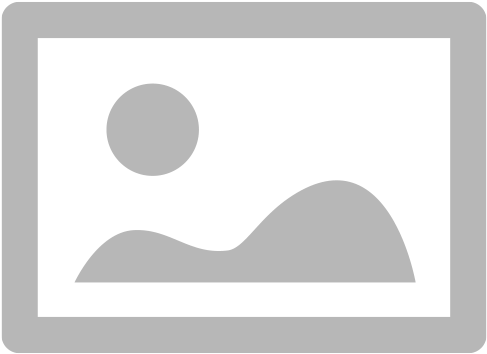 Figure 107. Tutor Dashboard with Mark Outcomes Widget
Figure 107. Tutor Dashboard with Mark Outcomes Widget -
Click on the 'mark outcomes' widget. This will open the class page to the 'outcomes' tab. If you are already on the class you can select 'outcomes' tab from the menu on the top of the class page.
-
You can choose to mark by student or by outcome. Click/ tap on the 'mark by outcome' button to show the list of outcomes attached to the class or 'mark by student' button to show the list of students in the class.
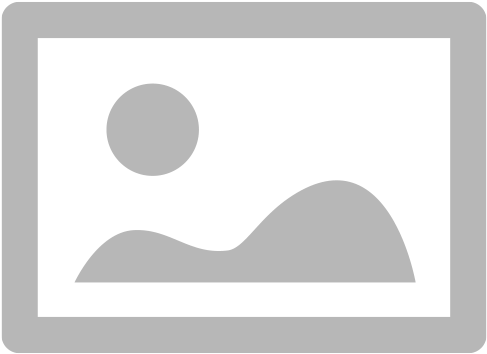 Figure 108. Selecting marking by outcome
Figure 108. Selecting marking by outcome -
Click/ tap on the outcome name or student name in the list to open the marking screen.
-
Click/ tap on the word competent, not yet competent, withdrawn or no results to select the mark. NOTE: You have the option to mark on the student in the outcome, or all outcomes for that student, if you click/ tap 'mark all' at the top right-hand side.
-
Click/ tap the check box to select 'Set outcomes end date to today'. NOTE: You will need to check with your college to see if they use this feature.
-
Then click/ tap save to complete.
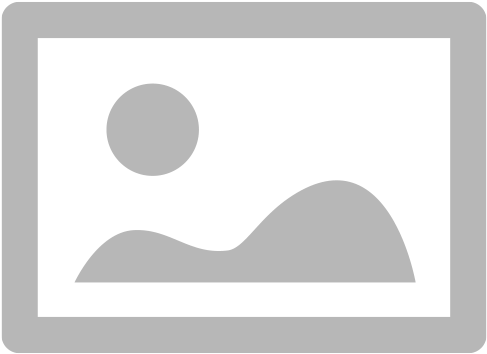 Figure 109. Outcomes Page for VET Class
Figure 109. Outcomes Page for VET Class
Jane Citizen is a tutor for Cert III Aged Care. Jane’s student Michael has completed all his assessments for the course and was competent for all outcomes on the same day.
-
Jane logs into the Tutor Portal using the browser on her mobile
-
Jane will then tap the Mark Outcomes' widget on the dashboard to go to the outcome tab on the class
-
As it is a VET course, Jane selects 'Mark by Student' to mark one student
-
Jane taps Michael’s name on the student list to open his record for marking
-
Jane selects 'Mark All' to mark all the outcomes
-
Jane taps Competent and 'Set outcomes end date to today', and then taps 'save' to complete.
14.9. Class Resources and Files
You have access to a list of resources and files for each individual class you teach. These can be found by clicking on the 'Resources' option in the top menu. Some of the resources listed will also be available to your students in their portal, while other resources are only available to tutors of the class.
Tutor resources that are generic to the college, rather than specifically related to one of your classes will appear at the top of the list.

14.10. Class survey results
Students attending your class may be asked to complete a survey rating their experience at the conclusion of their training. You will be able to see a summary of their feedback in the class window.

14.11. Updating Your Details
Once logged in, you are able to update your contact details via the My Profile menu.

This screen also enables you to change your password at any time.






